What is Apple Pay and how does it work?
To use Apple Pay for purchases in-store, you must first add your eligible debit or credit card(s) on your iPhone® or Apple Watch™ using the Passbook application. Once your card has been added, you hold your device near the contactless reader. Then, place your finger on “Touch IDTM” and hold the iPhone near the reader until you see “Done” and a checkmark on your screen which indicates that your payment is complete. If “Touch ID” doesn’t work, or you do not have it enabled, you will need to enter your device passcode.
To use Apple Pay for purchases within participating merchant apps (or in-app), you must first add your eligible card on your iPhone, Apple Watch or iPad® in “Settings” on your device. Once your card has been added, look for the “Apple Pay” button at checkout. Simply tap the “Apple Pay” button and review your payment information and contact details to complete your purchase. You will see “Done” and a checkmark on the screen when your payment is complete.
How can I add my card to Apple Pay?
To add an eligible card(s) on iPhone, Apple Watch or iPad, go into “Settings,” open “Wallet & Apple Pay” and select “Add Credit or Debit Card.” On iPhone, you can also open the Wallet app to add a card.
You can choose to add the card you already have on file with iTunes® or add new cards by manually entering your card information or taking a picture of your card.
What devices are eligible for Apple Pay?
In order to use Apple Pay, you need to have iPhone, Apple Watch or iPad that supports contactless and/or in-app payments..
Where can I use Apple Pay?
Wherever contactless payments are accepted. Just look for the contactless and/or Apple Pay symbol at checkout.
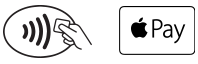
You can also use Apple Pay in participating merchant apps with iPhone, Apple Watch or iPad. Look for the “Buy with Apple Pay” or “Apple Pay” button at checkout within the apps.
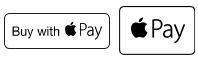
Visit
Apple for a recent list of merchants where payments are accepted.
What is a Device Account Number and how is it different from my card number?
For your security, when you add your eligible card to Apple Pay, a Device Account Number – separate and unique to your device – is created. Your Device Account Number, instead of your real card number, is used to make purchases using Apple Pay. Merchants do not store your card number.
How many cards can I put on my device?
At this time, Apple allows up to eight cards on a device.
Can I put my credit or debit card on multiple devices?
Yes, you can add your card(s) on up to 10 devices. For each of your devices, you will need to add your card(s) by visiting the “Wallet & Apple Pay” section in your device “Settings” or the Wallet app. You’ll be notified when your card is added to each device.
Can I remove my card from my device?
You can remove your card by selecting “Remove Card” in the “Wallet & Apple Pay” section in your device “Settings” or on the back of your card in the Wallet app by tapping on the i symbol.
You can also visit www.icloud.com/settings to remove your card or use the Find My iPhone app to temporarily suspend or permanently remove the ability to pay with your cards on your device.
How are refunds handled with an Apple Pay purchase?
To make a return for a purchase made with Apple Pay, you might be asked to provide the cashier the last four digits of your Device Account Number instead of the last few digits of your card number. To find the last four digits of your Device Account Number for each card, visit the “Wallet & Apple Pay” section in your device “Settings” or look on the back of your card in the Wallet app.
How can I delete my card if my device is lost or stolen?
If you believe your device or Apple Pay card information has been lost, stolen or compromised in any way, call us immediately at (877) 820-2265.
You can also go to www.icloud.com/settings or the Find My iPhone app to temporarily suspend or permanently remove the ability to make payments from your device, even if your device is offline.
Apple, the Apple logo, iPhone and iPad are trademarks of Apple Inc., registered in the U.S. and other countries. Apple Pay and Touch ID are trademarks of Apple Inc. 611-15-24648-COL 03/15